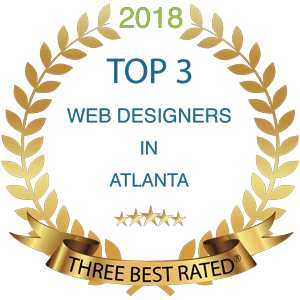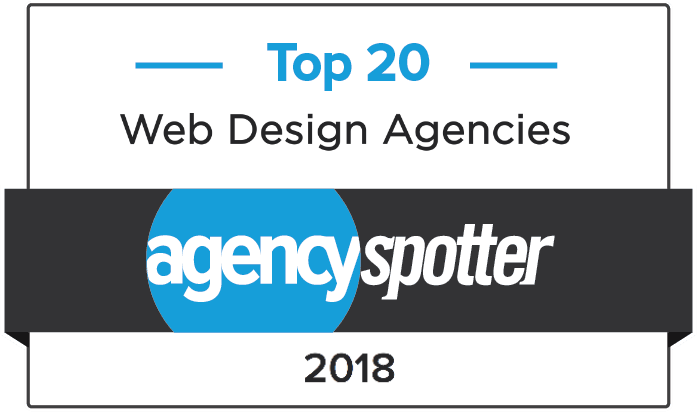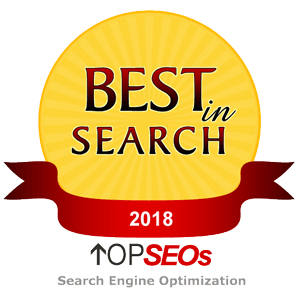How to set up email with Outlook
- Open Microsoft Outlook 2007. From the Tools menu, select Account Settings.
- Click New.
- Select Microsoft Exchange, POP3 and then click Next.
- Enter Your Name, E-mail Address, Password, and password confirmation.
- At the bottom, select Manually configure server settings or additional server types and click Next.
- Select Internet E-mail, and click Next.
- Select either IMAP or POP3 for your Account Type. Use these settings for your incoming and outgoing servers, depending on the type of email you have:
| POP3 |
|---|
| Incoming mail server | pop.secureserver.net |
| Outgoing mail server (SMTP) | smtpout.secureserver.net |
- Enter Your Name and full E-mail Address.
- Enter your User Name (your full email address) and Password, and selectRemember password.
- Click More Settings.
- Click the Outgoing Server tab. Select My outgoing server (SMTP) requires authentication and Use same settings as my incoming server.
- Select the Advanced tab.
- Next to Outgoing Server (SMTP), type 80.
- Optional: If you’re setting up a POP3 account, under Delivery, select Leave a Copy of Messages on the Server.
- Click OK.
- Click Next, and then click Finish.