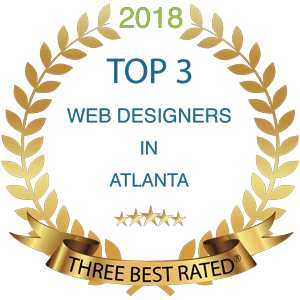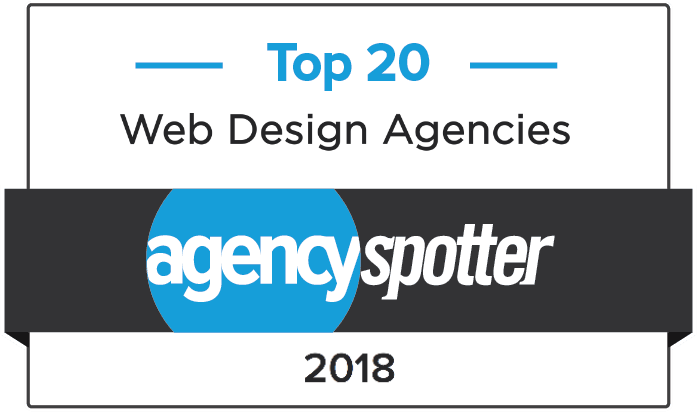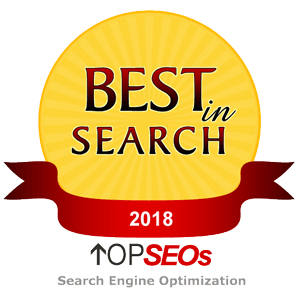Manual configuration guide for Outlook 2007 with Exchange 2007
- Go to your Outlook settings: click Start > Control Panel > click on the Mail icon.
- Click on Show Profiles and then on Add and Enter a name for your new profile (ex. Outlook)
- Check the box “Manually Configure server settings…” and click Next.
- Select the Microsoft Exchange Server option and click Next.
- In the Microsoft Exchange Server box, enter vmbx101 and make sure Use Cached Exchange Mode is selected. Enter your e-mail address in the User Name box. DO NOT click Check Name.
- Click on More Settings and a window should appear saying: The action cannot be completed. The connection to the Microsoft Exchange is unavailable. Outlook must be online or connected to complete this action. just click Ok and then Cancel.
- Navigate to the Connection tab and check the Connect to my Exchange mailbox using HTTP option and click on the Exchange Proxy Settings button.
- In the Use this URL to connect to my proxy server for Exchange:, enter webmail.ihostexchange.net
- Make sure that both On fast,… and On slow,… are selected. Proxy authentication settings should be at Basic Authentication. Click OK.
- Press Apply then OK and it should bring you back to the Microsoft Exchange Settings window.
- Make sure the username is correct and click Check Name
- You will get a popup asking for the Username and Password. Make sure they are both correct and click OK
- If all the steps have been followed correctly, both your name and the Exchange Server will be underlined.
- Click Next and Finish.
- Open Outlook, a dialog box with your e-mail address should appear asking your to enter your password. Enter your password and click OK.